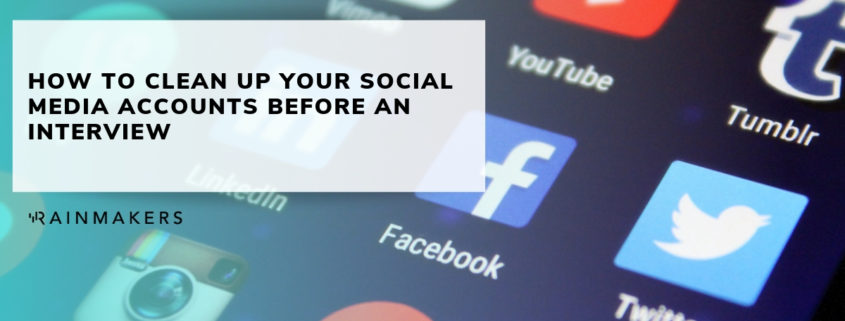How to Clean Up Your Social Media Accounts Before An Interview
Resumes used to dictate your job search, and while they still impact the first round of interviews, you also have a digital resume that recruiters will be looking at. All of your social media, from LinkedIn to Facebook can be found with the click of a button. This has its pros as well as its cons. It was reported that 54% of employers have decided not to hire someone based on their social media profiles.
To help get your social media affairs in order, Panda Security has visuals that teach you how to spring clean your social media. Follow through their tips and tricks to make sure your account is safe and isn’t hindering your job search.
The first place some recruiters may check is LinkedIn. First, make sure that your profile image is clean and professional. Look at the profile images of other professionals in your industry and try to get a similar headshot for yourself.
Update your job history
Look back at your past roles and specify your tasks and the positive impacts they had on the company. You can also upload any relevant links/media that you were a part of.
Leave out the typical buzzwords
Recruiters are used to seeing common words like “passionate,” “strategic,” and “specialized.” Stand out by finding unique words that pack a punch to describe your experience.
Collect endorsements and recommendations
This is a good way to build up your credibility as well as the credibility of others in your direct network. Reach out to people you have worked closely with and ask them for an endorsement that is specific to your skill set, and do the same for them!
Tweak your security settings
To edit your public visibility: Privacy & Settings -> Privacy -> Edit Your Public Profile
To edit the broadcasting of your activity: Privacy -> Share job & education changes -> Yes/No depending on preference
Adjust your activity feed: Privacy -> Blocking and Hiding Followers -> Your Connections
Edit your profile viewing settings: Privacy -> Profile Viewing Options -> Private Mode
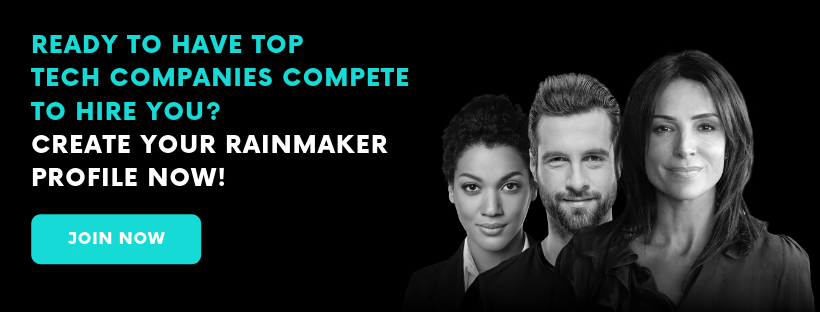
More info on LinkedIn
LinkedIn collects a variety of data on its users to improve the user experience and gain insight into the user base itself. Examples of data collected by LinkedIn include:
- Outlook contacts to improve your networking on LinkedIn.
- The URL of sits your come from when opening LinkedIn, and the sites you leave to.
- If you log in with LinkedIn on other websites that use LinkedIn plugins, your data will be collected.

After LinkedIn, Facebook is where recruiters will be poking around for anything questionable.
First, update your “About” section to match all of your other social media accounts. You don’t want there to be any inconsistencies with schools, jobs, or your current city.
Look through all your photos with an outsider’s perspective. Yes, that one epic photo of you doing a keg stand in college might make you laugh every time you see it, but do you want it public for everyone to see?
Scroll through your old posts and delete any unprofessional statuses, especially about your old jobs or classes. To look through old posts that you have liked, you can go to: Timeline -> More -> Likes -> Edit. The same rule applies for statuses, you may want to “unlike” any unprofessional public posts.
Double check your privacy settings. Platforms like Facebook are always changing and it’s important to go through and make sure your page is being displayed to others how you want. Here are some settings to go through:
- Past Activity: Settings -> Privacy -> Your Activity -> Limit past Posts
- Future Activity: Settings -> Privacy -> Your Activity -> Who can see your future posts -> Friends
- Facial Recognition: Settings -> Face Recognition -> No
- Location: Facebook App on Mobile -> Settings -> Privacy -> Location -> Never share
- Reviewing Tags: Timeline and Tagging -> Review -> On
More info on Facebook
Facebook collects information on how you use their products, features that you use, the actions you take within the products, and how long your sessions last. Information on the types of devices you use, including battery level, signal strength, storage, mouse movements, and internet providers are also collected.

Lastly, scroll through your Twitter and check for similar privacy settings as Linkedin and Facebook.
Choose between public and protected Tweets. Public tweets are visible to everyone, while private Tweets are only visible to your followers. To protect your Tweets, go to: Privacy and Safety -> Tweet privacy -> Protect my Tweets -> Save
Go through pasts posts and clean them up with the advanced search feature. If you want your Twitter to remain public, you can go through old posts using the advanced search option and remove any inappropriate or unprofessional Tweets.
Choose who you follow. Unfollow any inappropriate users, low-quality accounts, or inactive or irrelevant users.
Stop Twitter from using your data to push ads. Turn of Twitter’s ability to use your data for the purpose of serving your advertisements by going to: Privacy and Safety -> Personalization and data -> Edit -> Disable all settings.
More info on Twitter
Twitter collects your personal and device information, including IP address, email address, phone number, address book, and public profile. They also collect data on what you have read, liked, or retweeted.